Apr
30
2017
By abernal
0. Check if the CPU supports virtualization
$ egrep 'vmx|smu' /proc/cpuinfo
1. Installing Virtualization Packages
$ sudo yum install qemu-kvm libvirt
- qemu-kvm : Provides the user-level KVM emulator and facilitates communication between hosts and gest virtual machines
- libvirt : Provides the server and host side libraries for interacting with hypervisors and hosts systems, and the libvirtd daemon that handles the library calls, manages virtual machines and controls the hypervisor
2. Install utilities
$ sudo yum install virt-install libvirt-python virt-manager libvirt-client
- virt-install : Provides the virt-install command to create new virtual machines
- libvirt-python : Allow python applications to use the libvirt API
- virt-manager : Provides the virt-manager tool, also known as the Virtual Machine Manager
- libvirt-client : Provides client-side APIs and libraries for accessing libvirt servers
Optional
We can also install the virtualization package groups, some of them are :
- Virtualization Hypervisor
- Virtualization Client
- Virtualization Platform
- Virtualization Tools
To install a package group with its optional libraries, we can execute the next command
$ sudo yum groupinstall "Virtualization Tools"
4. Configure libvirtd
Execute the next command, will also enable the network bridge needed to connect the virtual machine network with the host network
$ chconfig libvirtd on; shutdown -r now
5. Install Virtual Machines
$ virt-install --name centos7 --ram 1024 --disk path=./centos7.qcow2,size=8 --vcpus 1 --os-type linux --os-variant centos7.0 --network bridge=virbr0 --graphics none --console pty,target_type=serial --location 'http://mirror.i3d.net/pub/centos/7/os/x86_64/' --extra-args 'console=ttyS0,115200n8 serial'
6. Select the installer option
We will select the text mode in our case
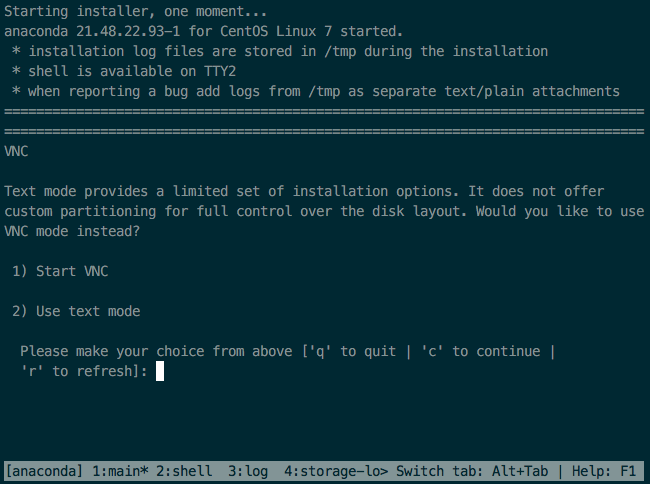
7. Setup the installation configurations
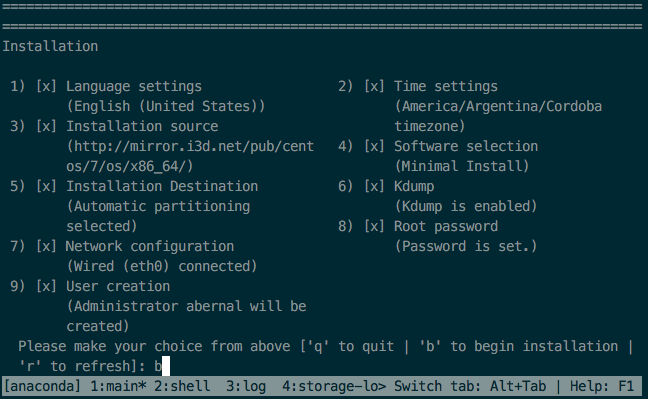
8. List all virtual machines
Execute this command in order to list all virtual machines
$ virsh list --all
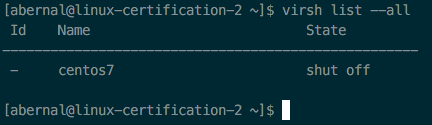
9. Start a virtual machine
Execute the next command in order to start a virtual machine, if the name of it is centos7
$ virsh start centos7

10. Get into a virtual machine console
$ virsh console centos7
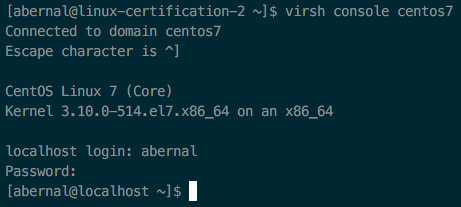
11. Start a virtual machine at boot time
$ virsh autostart centos7

12. Shutdown a virtual machine
$ virsh shutdown centos7
13. Force a shutdown on a virtual machine
$ virsh destroy centos7
14. Delete a virtual machine
$ virsh undefine centos7
15. Set maximum memory
$ virsh setmaxmem centos7 2G --config
16. Set memory amount
$ virsh setmem centos7 2G --config
17. Edit a virtual machine
$ virsh edit centos7
18. Display virtual machine information
$ virsh dominfo centos7
19. Reboot a virtual machine
$ virsh reboot centos7
20. Reize virtual machine disk
# Install tools like virt-resize $ sudo yum install libguestfs-tools # Check virtual machine current information $ qemu-img info centos7.qcow2 # Add space to the virtual machine $ qemu-img resize centos7.qcow2 +20GB # Now we expand the filesystem inside the virtual machine, making a copy of it $ cp centos7.qcow2 centos7-orig.qcow2 $ virt-resize --expand /dev/sda1 centos7-orig.qcow2 centos7.qcow2 # verify that the file system has indeed grow $ virt-filesystems --long -h --all -a centos7.qcow2
References
Resize disk for vm
Manage virtual machines
Delete virtual machines with virsh
Install virtualization into a Redhat like OS
Virt-install command to create a virtual machine
